komanyahenry
JF-Expert Member
- Sep 15, 2017
- 903
- 1,352
Naomba msaada kwa wabobezi na watumiaji wa simu aina ya Sony Xperia T2 nashindwa kupata option ya ku save namba kwenye Gmail.
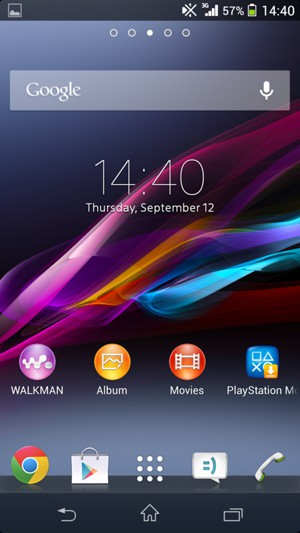
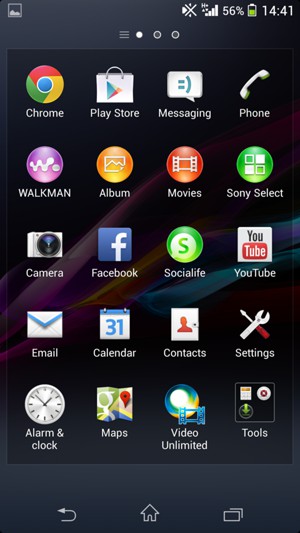
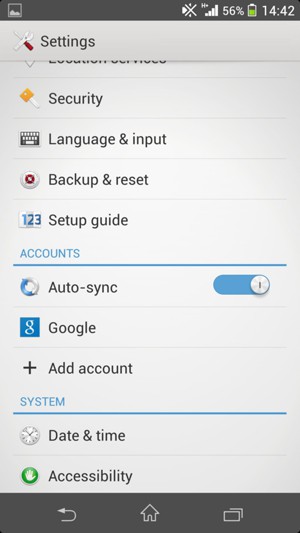
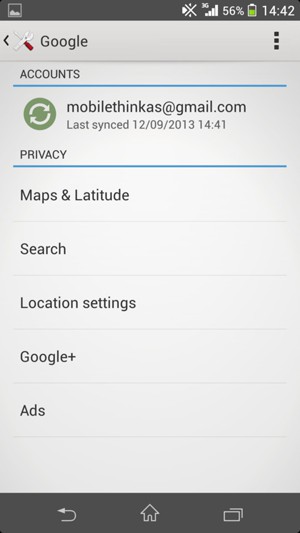
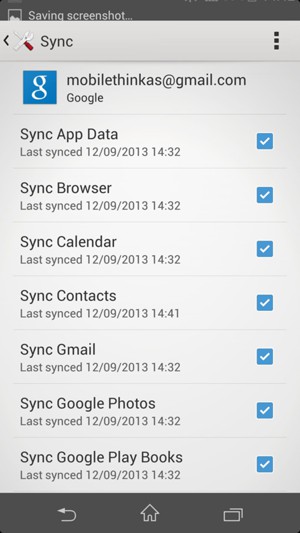
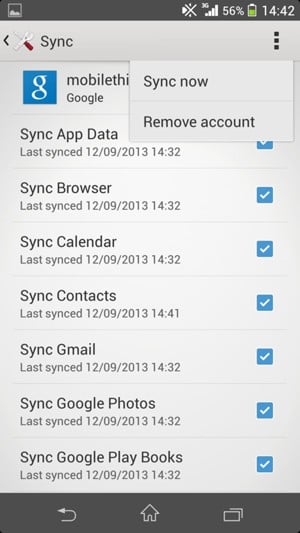
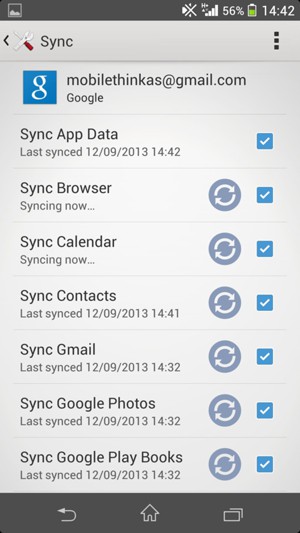
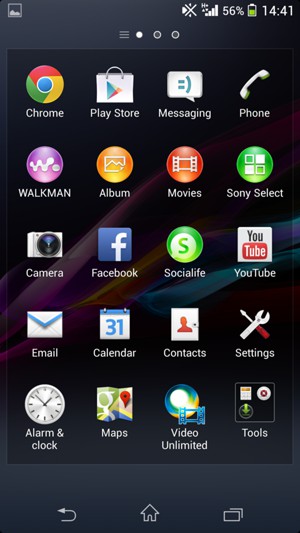
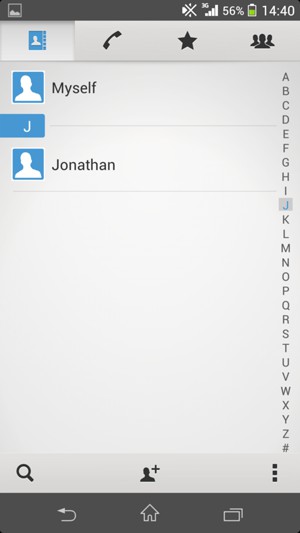
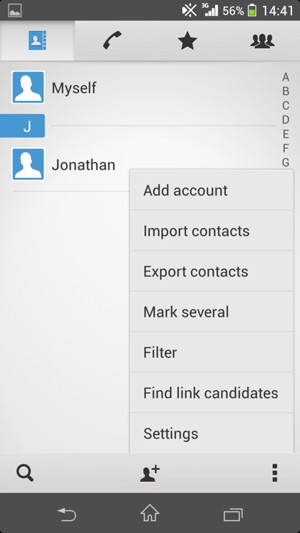

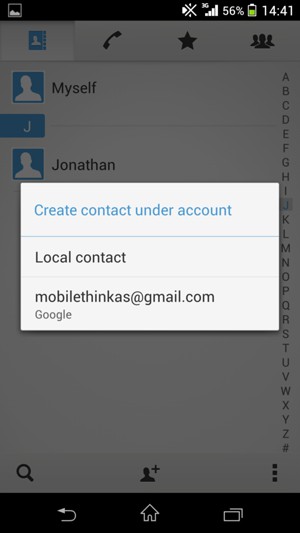
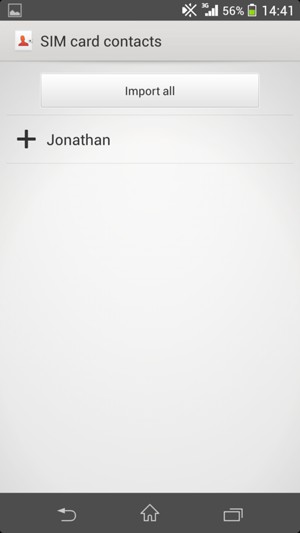
Ngoja nijaribu,nitaleta mrejeshoThis guide will show you how to retrieve your contacts from your Google account if your last phone was a smartphone. If your last phone was a non smartphone, you can copy your contacts from the SIM card. Jump to step 9 in this guide, if you want to copy your contacts from your SIM card.
2 Select Apps

3 Select Settings

4 Select Google

5 Select your account

6 Select the Menu button

7 Select Sync now

8 Your contacts from Google will now be synced to your Xperia

9 To copy your contacts from the SIM card, go to the Apps menu and select Contacts

10 Select the Menu button

11 Select Import contacts

12 Select SIM card

13 Select your account

14 Select Import all
Your contacts will be saved to your Google account and saved to your phone the next time Google is synced.

Umefanikisha auNgoja nijaribu,nitaleta mrejesho
Vumilia mkuuNikifika stage ya 12, na select internal storage ina stack kwa muda mrefu, hadi nikaamua kuikata