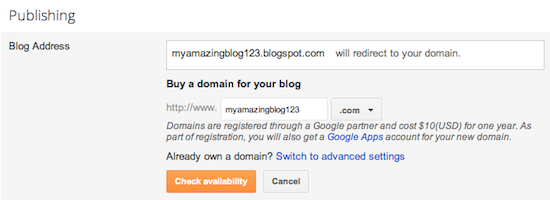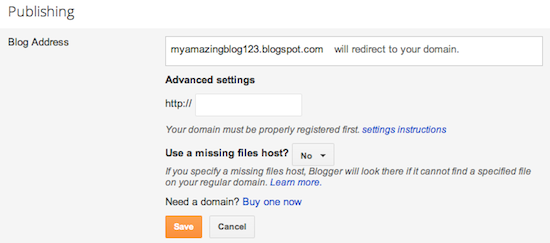ndetichia
JF-Expert Member
- Mar 18, 2011
- 27,772
- 6,557
Hey guys! hope you will enjoying the the browsing experience and every one will interested in finding some thing new.
Today I will show you that how you can map dot.tkdomain with Blogger.com .
Every one know that Blogger.com has very long URL Address and every one want to shortened the blog address with their custom and short one.
Before this co.cc was famous in the history of blogging but its currently banned by Google and is not showing in the Google result. So therefore now the importance of dot.tk is increasing every day.
Lets start mapping the new custom domain of dot.tk with our Blogger long URL.
I will show you every step with pictures so that you will easily understand and if you have some problem with the process you can post comment here and I will help you anytime.
1. click on the given link to start and sign in and create dot.tk account. After that you will see a screen like this,,,,

Here enter your blogs URL that you want to shortened and replace by new dot.tk domain. Enter captcha code and press next.

Here dont press confirm, in this method you will not map your URL, press next and come to next page.
2. In the next page you will see domain setup, If you dont see this setup after creating account with dot.tk, then on the left side clink on my domain, then list my domain and after that you will see the following screen,,

When this scree appear, in the drop down menu select Use Dot Tk free DNS service and click on the configuration button. You will see a new menu like this,,,

First when this screen applear you will see only one hostname,

add the bottom there is an option Add another hostname click on this you will get new and so on,, until your process end. Look the above image you will see that there is 5 hostname created. 4 with A records and 1 with CNAME. Now come to the next step.
Create 4 different hostname for A records.
Enter your dot.tk domain name in the Host name line, as shown in the above picture.
note that dont add WWW with A records when entering your dot.tk domain, and point your ip as given.
216.239.32.21
216.239.34.21
216.239.36.21
216.239.38.21
3. Now at the same page create one new hostname and put it record to CNAME,
in the hostname area put your blog URL as you see in the picture I have add my own blog
URL there, for example,www.plantbreeding.tk
Note that here in the CNAME record you have to add www with your blog URL.
Now you have done all the process dot.tk , but wait you have not completed all the process now, its still incomplete,,,
4. Go to Blogger and sign in there with your account. After that click on the Settings then Publishing. See the image below,,,

In the next step you will see domain,,, Click on the custom domain as shown in the below picture.

At the next step you will be redirected to purchase a domain name or use your existing domain name.
Now click on the Advanced Setting and enter your dot.tk domain name with www, enter the captcha code and save setting.

Now you are done,, be happy and enjoying,,, If you have any question then email me or post your comments here.
Note:
All this process will take about 30 minute to complete and your new URL will be ready for browsing, but remember some time it takes 2 hours. So All the changes will be appear withing 2 hours.
Source: How to map custom dot.tk domain with blogger or blogspot | ProAds
Today I will show you that how you can map dot.tkdomain with Blogger.com .
Every one know that Blogger.com has very long URL Address and every one want to shortened the blog address with their custom and short one.
Before this co.cc was famous in the history of blogging but its currently banned by Google and is not showing in the Google result. So therefore now the importance of dot.tk is increasing every day.
Lets start mapping the new custom domain of dot.tk with our Blogger long URL.
I will show you every step with pictures so that you will easily understand and if you have some problem with the process you can post comment here and I will help you anytime.
1. click on the given link to start and sign in and create dot.tk account. After that you will see a screen like this,,,,
Here enter your blogs URL that you want to shortened and replace by new dot.tk domain. Enter captcha code and press next.
Here dont press confirm, in this method you will not map your URL, press next and come to next page.
2. In the next page you will see domain setup, If you dont see this setup after creating account with dot.tk, then on the left side clink on my domain, then list my domain and after that you will see the following screen,,
When this scree appear, in the drop down menu select Use Dot Tk free DNS service and click on the configuration button. You will see a new menu like this,,,
First when this screen applear you will see only one hostname,
add the bottom there is an option Add another hostname click on this you will get new and so on,, until your process end. Look the above image you will see that there is 5 hostname created. 4 with A records and 1 with CNAME. Now come to the next step.
Create 4 different hostname for A records.
Enter your dot.tk domain name in the Host name line, as shown in the above picture.
note that dont add WWW with A records when entering your dot.tk domain, and point your ip as given.
216.239.32.21
216.239.34.21
216.239.36.21
216.239.38.21
3. Now at the same page create one new hostname and put it record to CNAME,
in the hostname area put your blog URL as you see in the picture I have add my own blog
URL there, for example,www.plantbreeding.tk
Note that here in the CNAME record you have to add www with your blog URL.
Now you have done all the process dot.tk , but wait you have not completed all the process now, its still incomplete,,,
4. Go to Blogger and sign in there with your account. After that click on the Settings then Publishing. See the image below,,,
In the next step you will see domain,,, Click on the custom domain as shown in the below picture.
At the next step you will be redirected to purchase a domain name or use your existing domain name.
Now click on the Advanced Setting and enter your dot.tk domain name with www, enter the captcha code and save setting.
Now you are done,, be happy and enjoying,,, If you have any question then email me or post your comments here.
Note:
All this process will take about 30 minute to complete and your new URL will be ready for browsing, but remember some time it takes 2 hours. So All the changes will be appear withing 2 hours.
Source: How to map custom dot.tk domain with blogger or blogspot | ProAds