Adam Wilfred
New Member
- Feb 13, 2016
- 1
- 0
I'd like to share my experience of using a free software to create ebooks, and describe the steps I followed to achieve that. One of the great things about this software is the ability to add interactive objects inside your ebook. Although it's a free software, no ads appear in your ebook, and you can actually replace the Kotobee logo with your own! The software I'm using to create ebooks is called Kotobee Author. Hope you enjoy this tutorial.
How to create an interactive ebook
Download Kotobee Author from their website's Downloads & Pricing page: www.kotobee.com/pricing. Choose your operating system: Windows 32-bit, 64-bit, or Mac OS. The download will start immediately.

Run the installer and follow the instructions as needed.

To start creating ebooks, open Kotobee Author. Note it may take a while to open at the first run. You will see an editor similar to Microsoft Word where you can start writing the content of your book, using standard text formatting tools.

There is an initial chapter created for you by default but you can add more chapters anytime. You can also add subchapters to any chapter by clicking on the + button next to it.

Once you've entered a substantial amount of text, it's time to add some images. Drag and drop images into the editor, or add them using the Image tool from the toolbox on the right. A popup will appear giving you several options to choose from (i.e. dimensions, text-wrapping, etc).

I won't go into all the details, but I'd like to particularly mention the animation options. Below the Animation on click label, you will be able to choose the kind of animation that happens once the user clicks on the image. You can make the image wiggle, jump, or scale in and out. You can also make the image open in a popup window once clicked. Simple to create, and appealing to the user.
Since you're working inside the editor, interactive components won't display their interaction. You need to go into preview mode to do that. Click on Preview Mode at the bottom right.

Click on the image and see the image animating as you specified.

For the complete tutorial, please continue reading through Kotobee's source below:
How to create an interactive ebook for your website : Kotobee
How to create an interactive ebook
Download Kotobee Author from their website's Downloads & Pricing page: www.kotobee.com/pricing. Choose your operating system: Windows 32-bit, 64-bit, or Mac OS. The download will start immediately.
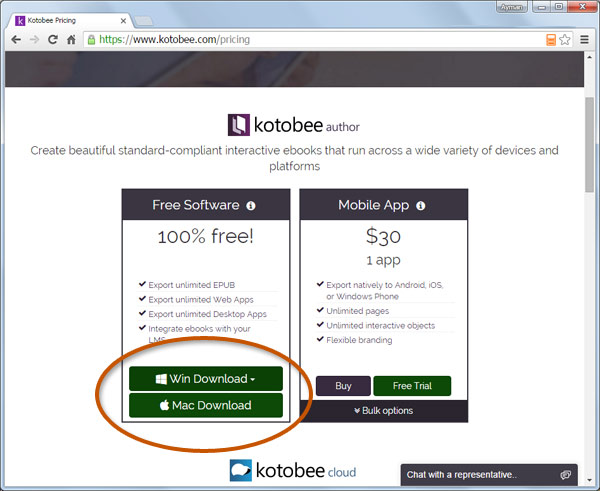
Run the installer and follow the instructions as needed.
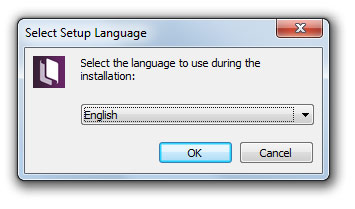
To start creating ebooks, open Kotobee Author. Note it may take a while to open at the first run. You will see an editor similar to Microsoft Word where you can start writing the content of your book, using standard text formatting tools.
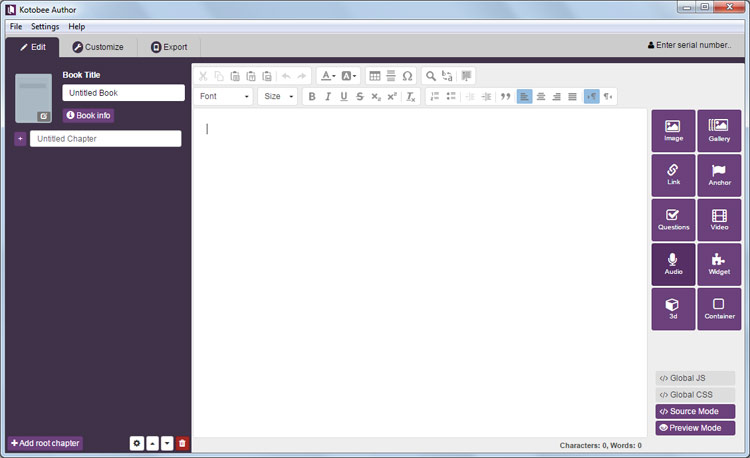
There is an initial chapter created for you by default but you can add more chapters anytime. You can also add subchapters to any chapter by clicking on the + button next to it.
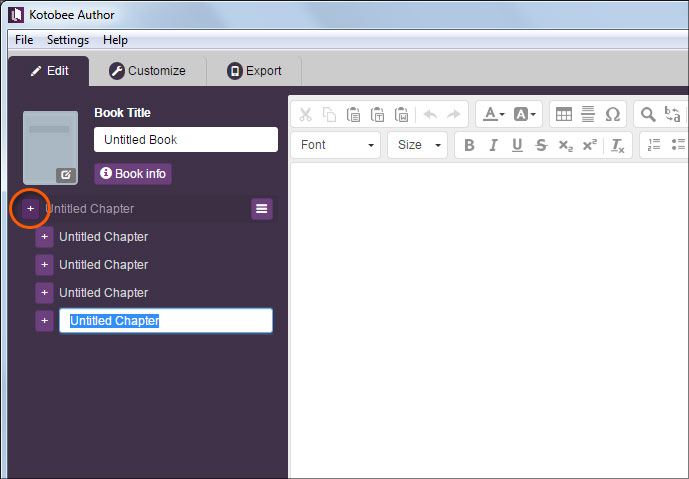
Once you've entered a substantial amount of text, it's time to add some images. Drag and drop images into the editor, or add them using the Image tool from the toolbox on the right. A popup will appear giving you several options to choose from (i.e. dimensions, text-wrapping, etc).
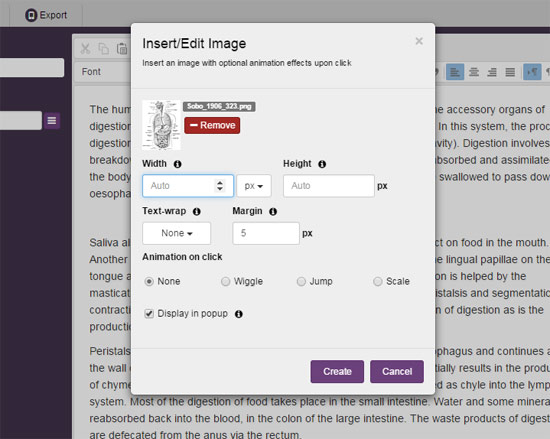
I won't go into all the details, but I'd like to particularly mention the animation options. Below the Animation on click label, you will be able to choose the kind of animation that happens once the user clicks on the image. You can make the image wiggle, jump, or scale in and out. You can also make the image open in a popup window once clicked. Simple to create, and appealing to the user.
Since you're working inside the editor, interactive components won't display their interaction. You need to go into preview mode to do that. Click on Preview Mode at the bottom right.
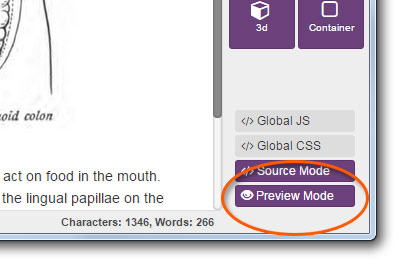
Click on the image and see the image animating as you specified.
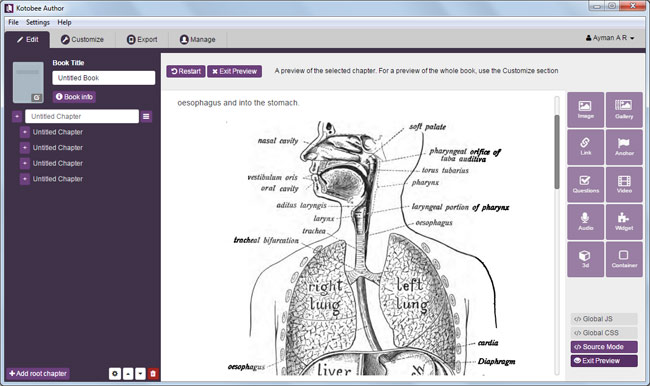
For the complete tutorial, please continue reading through Kotobee's source below:
How to create an interactive ebook for your website : Kotobee