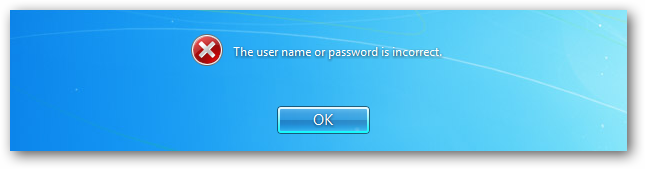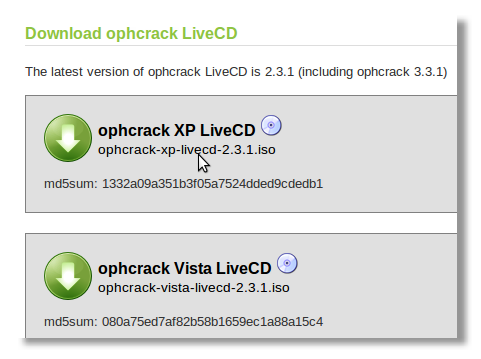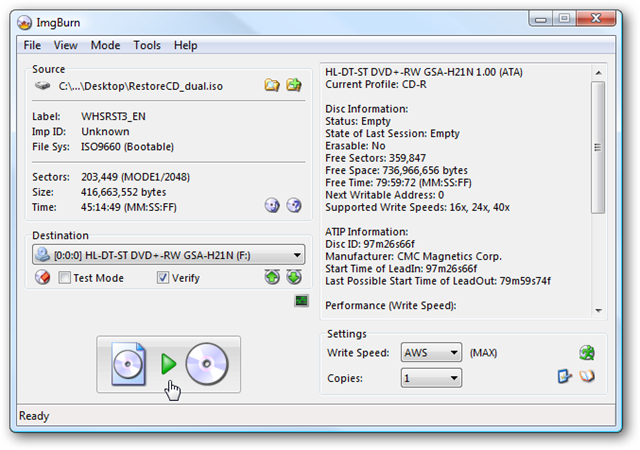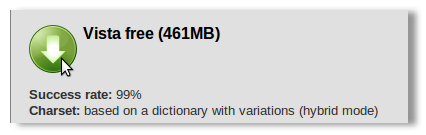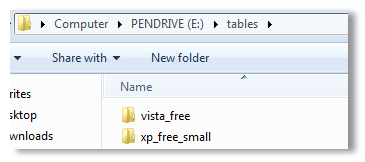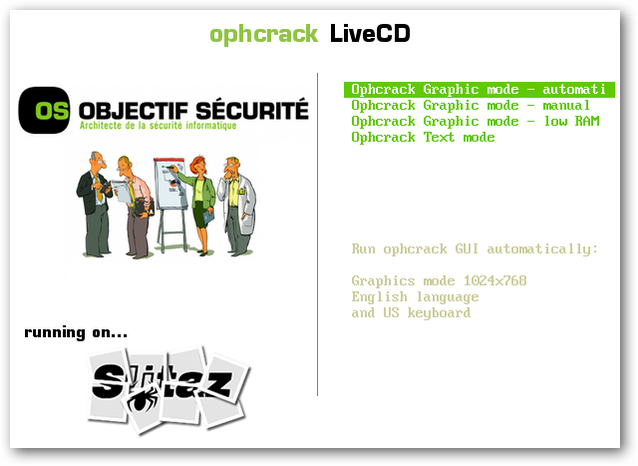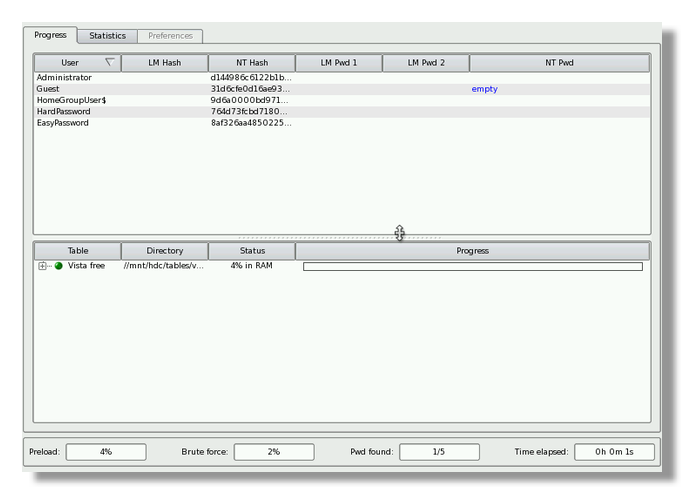Herbalist Dr MziziMkavu
JF-Expert Member
- Feb 3, 2009
- 42,318
- 33,125
Forgotten your Windows password?
No problem! Relax. We can recover most Windows passwords.
For Windows XP, Windows 2000, Windows Server 2003 and 2008, NT, Vista and Windows 7 passwords
Just download our LoginRecovery utility to recover your lost Windows passwords.How does it work?
Just use the box below to download the utility. This is a ".exe" file which will burn itself onto a blank CD. Then pop the CD into your locked PC, and boot from the CD.
If you have an Internet connection on your locked PC then it will automatically upload the encrypted password to our server for decryption. Once decrypted, we will send you an email advising you where to log in to view your Windows password.
If you don't have an Internet connection to your locked PC, you can extract the encrypted password to a USB stick and upload manually to our website for decryption.
Instructions for using LoginRecovery
Login Recovery is a service designed to recover lost or forgotten Windows passwords.
Your passwords are uploaded to our website by our boot CD, and we use specially designed decryption servers to decrypt your passwords. The whole process shouldn't take more than about 15 - 20 minutes.
A quick overview of what's going on here!
Before we start, it often helps to explain that there are two computers used in this process, the one you are using right now (THE ACCESSIBLE COMPUTER) and the one you are trying to get into (THE LOCKED COMPUTER).
You will also need one blank CD (not DVD).
Using the Accessible Computer you need to create a boot CD using our download. Don't worry, this process is easy, our download does all the work to create the boot CD for you. This CD is then inserted into the Locked Computer and you boot it up from the CD.
NOTE: to get the best results from this service, please make sure you have a live Internet cable connected to the Locked Computer, as we use the Internet connection to automatically upload the Windows password files to our website for decryption. If you don't insert an Internet cable into the Locked Computer, you can instead insert a USB stick and our software will drop the Windows passwords onto the USB stick.
Detailed Instructions
1. Insert a blank CD into your Accessible Computer (ie. the one you're using now!).
2. Download the LoginRecovery software to create a bootable CD. The download is available from our home page. You will be asked to supply your email address - this is purely so that we can email you the results.
HINT: We recommend that you select the option "Run" when you are presented with the Windows download dialog box as per the screenshot below. The software will then start to create the CD.

Alternatively, you can download the file to your hard drive and simply double click the downloaded ".exe" file.
3. You will see a screen appear as below. Hit the button "Create CD" to start creating the bootable CD.

The software will then take a few minutes to create the CD, and will inform you once it is complete.
4. Take out the CD, and insert it into the Locked Computer. Make sure a live Internet cable is connected to the Locked Computer. Switch it on, making sure that it boots from the CD.
5. You will see the status of the software on the screen of the Locked Computer, as our software locates the Windows passwords and uploads them to our website. This is done for you automatically if you have Internet connected to the Locked Computer.
If you don't have Internet connected to the Locked Computer, then you can insert a USB stick into it and our software will place the passwords files on the USB stick.
Once this process is completed, the Locked PC should automatically switch itself off.
6. If you used a USB stick to collect the password files, you will now need to upload these to our website. To to do this go to :-
Windows XP Login Recovery - Window password recovery within minutes.
If you had Internet connected to the Locked Computer then there is no need to do this.
7. Now wait about 10 minutes, and you should receive an email informing you of the progress of the password recovery. If not, you can view the progress (and the passwords if already recovered) at :-
Windows XP Login Recovery - Window password recovery within minutes..
8. If you see a "REVEAL" button next to a user, that means we have successfuly recovered the password. Just hit the REVEAL button to make payment and the password will be revealed to you instantly. You only need to pay for one user, and all recovered user passwords will be revealed to you.
If you see a "RESET" button next to a user, that means that the password could not be recoverd but we can reset it for you. This will definitely get you into your Locked Computer. Hit RESET, make the payment and the selected Windows password will be reset. To complete the reset you will need to boot the locked PC using the LoginRecovery boot CD one more time, making sure it has Internet connected to it.
That's it! You're back into your locked computer!
Windows XP Login Recovery - Window password recovery within minutes.
No problem! Relax. We can recover most Windows passwords.
For Windows XP, Windows 2000, Windows Server 2003 and 2008, NT, Vista and Windows 7 passwords
Just download our LoginRecovery utility to recover your lost Windows passwords.How does it work?
Just use the box below to download the utility. This is a ".exe" file which will burn itself onto a blank CD. Then pop the CD into your locked PC, and boot from the CD.
If you have an Internet connection on your locked PC then it will automatically upload the encrypted password to our server for decryption. Once decrypted, we will send you an email advising you where to log in to view your Windows password.
If you don't have an Internet connection to your locked PC, you can extract the encrypted password to a USB stick and upload manually to our website for decryption.
Download the LoginRecovery utility now
Advanced▼
You will require 1 blank CD. Please note that DVDs are not currently supported.
Your email address will only be used to notify you of password recovery status, and not for marketing purposes.
Advanced▼
You will require 1 blank CD. Please note that DVDs are not currently supported.
Your email address will only be used to notify you of password recovery status, and not for marketing purposes.
Instructions for using LoginRecovery
Login Recovery is a service designed to recover lost or forgotten Windows passwords.
Your passwords are uploaded to our website by our boot CD, and we use specially designed decryption servers to decrypt your passwords. The whole process shouldn't take more than about 15 - 20 minutes.
A quick overview of what's going on here!
Before we start, it often helps to explain that there are two computers used in this process, the one you are using right now (THE ACCESSIBLE COMPUTER) and the one you are trying to get into (THE LOCKED COMPUTER).
You will also need one blank CD (not DVD).
Using the Accessible Computer you need to create a boot CD using our download. Don't worry, this process is easy, our download does all the work to create the boot CD for you. This CD is then inserted into the Locked Computer and you boot it up from the CD.
NOTE: to get the best results from this service, please make sure you have a live Internet cable connected to the Locked Computer, as we use the Internet connection to automatically upload the Windows password files to our website for decryption. If you don't insert an Internet cable into the Locked Computer, you can instead insert a USB stick and our software will drop the Windows passwords onto the USB stick.
Detailed Instructions
1. Insert a blank CD into your Accessible Computer (ie. the one you're using now!).
2. Download the LoginRecovery software to create a bootable CD. The download is available from our home page. You will be asked to supply your email address - this is purely so that we can email you the results.
HINT: We recommend that you select the option "Run" when you are presented with the Windows download dialog box as per the screenshot below. The software will then start to create the CD.

Alternatively, you can download the file to your hard drive and simply double click the downloaded ".exe" file.
3. You will see a screen appear as below. Hit the button "Create CD" to start creating the bootable CD.

The software will then take a few minutes to create the CD, and will inform you once it is complete.
4. Take out the CD, and insert it into the Locked Computer. Make sure a live Internet cable is connected to the Locked Computer. Switch it on, making sure that it boots from the CD.
5. You will see the status of the software on the screen of the Locked Computer, as our software locates the Windows passwords and uploads them to our website. This is done for you automatically if you have Internet connected to the Locked Computer.
If you don't have Internet connected to the Locked Computer, then you can insert a USB stick into it and our software will place the passwords files on the USB stick.
Once this process is completed, the Locked PC should automatically switch itself off.
6. If you used a USB stick to collect the password files, you will now need to upload these to our website. To to do this go to :-
Windows XP Login Recovery - Window password recovery within minutes.
If you had Internet connected to the Locked Computer then there is no need to do this.
7. Now wait about 10 minutes, and you should receive an email informing you of the progress of the password recovery. If not, you can view the progress (and the passwords if already recovered) at :-
Windows XP Login Recovery - Window password recovery within minutes..
8. If you see a "REVEAL" button next to a user, that means we have successfuly recovered the password. Just hit the REVEAL button to make payment and the password will be revealed to you instantly. You only need to pay for one user, and all recovered user passwords will be revealed to you.
If you see a "RESET" button next to a user, that means that the password could not be recoverd but we can reset it for you. This will definitely get you into your Locked Computer. Hit RESET, make the payment and the selected Windows password will be reset. To complete the reset you will need to boot the locked PC using the LoginRecovery boot CD one more time, making sure it has Internet connected to it.
That's it! You're back into your locked computer!
Windows XP Login Recovery - Window password recovery within minutes.