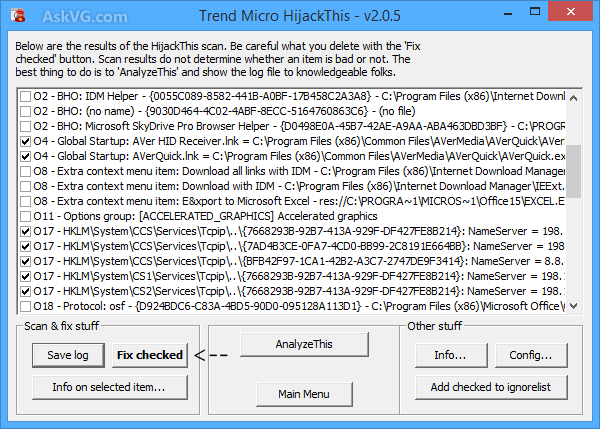Herbalist Dr MziziMkavu
JF-Expert Member
- Feb 3, 2009
- 42,299
- 33,080
Many times we need to install fresh Windows or a Linux distro in a computer system but we don't have access to a working CD/DVD drive. Sometimes the computer system doesn't have any CD/DVD drive attached or sometimes the drive might be faulty or can't read your setup disc.
Then what to do in such situation? How to install Windows or Linux in the system without a working CD/DVD drive? Here comes bootable USB drive to the rescue!
You can create a bootable USB drive to install Windows or Linux in your computer system. It'll allow you to boot your system using it and then it'll run the OS setup just like you do with a CD or DVD.
There are also many other benefits in installing Windows or Linux using a bootable USB drive. It makes the OS installation faster as it takes less time in copying the files from USB to hard disk compared to a CD/DVD. Also there is no need to worry about scratches or "can't copy files" error messages in case of a USB drive which we always do while installing the OS using a CD or DVD.
But creating a bootable USB drive is not very easy task. You need to run a few commands and need to follow a few steps to make it working. That's why we have shared lots of free software in past to create bootable USB drives to install Windows XP, Vista, Windows 7,
Windows 8, Windows Server 2003, Server 2008 and many Linux distro like Ubuntu, Fedora, Linux Mint, Mandriva, etc.
For your convenience, we are putting all these free tools together in this single place so that you don't need to waste your time in searching for them.
So without wasting time lets share all freeware which help you in creating bootable USB drives to install Windows and Linux:"A Bootable USB" is an AskVG exclusive free tool which allows you to create bootable USB drive to install Windows Vista, Windows Server 2008 and Windows 7.

Download A Bootable USB
WBI Creator:"WBI Creator" is another freeware released by us which allows you to create bootable ISO image file of Windows XP, Vista and Windows 7 setup which can be copied to a USB drive using other freeware mentioned in this topic.

Download WBI Creator
Windows 7 USB/DVD Download Tool:"Windows 7 USB/DVD Download Tool" is an official freeware from Microsoft which allows you to create a bootable USB drive to install Windows 7 and Windows 8. It also allows you to create bootable DVD.

Download Windows 7 USB/DVD Download Tool
WinToFlash:"WinToFlash" is a free software to create bootable USB drives for Windows XP, Server 2003, Vista, Server 2008 and 7 setup. WinToFlash can also transfer your live CD or DVD to USB card.

Download WinToFlash
Setup from USB:"Setup from USB" is a free tool to convert your USB flash drive into Windows Vista or Windows 7 bootable setup disk. You can make your USB drive as bootable and setup Windows Vista or Windows 7 on any computer that supports booting from USB.

Download Setup from USB
XBoot:"XBoot" is a free utility for creating Multiboot USB drives or ISO image files. XBoot can combine ISO files in to one Multiboot ISO file or create Multiboot USB in just few clicks.

Download XBoot
Win32 Disk Imager:"Win32 Disk Imager" is a free utility available for Windows which can be used for writing and restoring images to/from removable drives (USB drives, SD Memory cards, etc). It can be used to write bootable images to a usb drive, making it bootable.

Download Win32 Disk Imager
UNetbootin:"UNetbootin" allows you to create bootable Live USB drives for Ubuntu, Fedora, and other Linux distributions without burning a CD. It runs on both Windows and Linux.

Download UNetbootin
Rufus:"Rufus" is a small and portable tool which allows you to format and create bootable USB drives for Windows and Linux OS. The most impressive thing about this tool is its interface. It looks very close to default format window which is shown by Windows whenever you try to format a hard disk partition or a USB drive.

Download Rufus
That's all for now guys. If you know about any other good and free tool to create bootable USB drive for Windows or Linux, please feel free to share it in your comment. Also let us know your valuable feedback about the above mentioned freeware...
Then what to do in such situation? How to install Windows or Linux in the system without a working CD/DVD drive? Here comes bootable USB drive to the rescue!
You can create a bootable USB drive to install Windows or Linux in your computer system. It'll allow you to boot your system using it and then it'll run the OS setup just like you do with a CD or DVD.
There are also many other benefits in installing Windows or Linux using a bootable USB drive. It makes the OS installation faster as it takes less time in copying the files from USB to hard disk compared to a CD/DVD. Also there is no need to worry about scratches or "can't copy files" error messages in case of a USB drive which we always do while installing the OS using a CD or DVD.
But creating a bootable USB drive is not very easy task. You need to run a few commands and need to follow a few steps to make it working. That's why we have shared lots of free software in past to create bootable USB drives to install Windows XP, Vista, Windows 7,
Windows 8, Windows Server 2003, Server 2008 and many Linux distro like Ubuntu, Fedora, Linux Mint, Mandriva, etc.
For your convenience, we are putting all these free tools together in this single place so that you don't need to waste your time in searching for them.
So without wasting time lets share all freeware which help you in creating bootable USB drives to install Windows and Linux:
A Bootable USB:
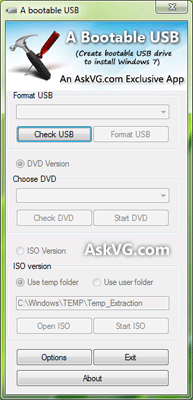
Download A Bootable USB
WBI Creator:

Download WBI Creator
Windows 7 USB/DVD Download Tool:

Download Windows 7 USB/DVD Download Tool
WinToFlash:
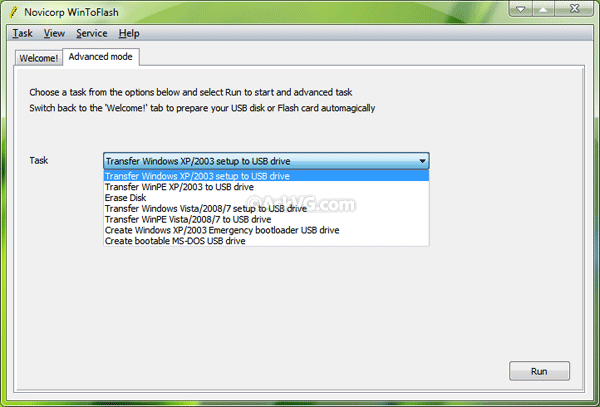
Download WinToFlash
Setup from USB:
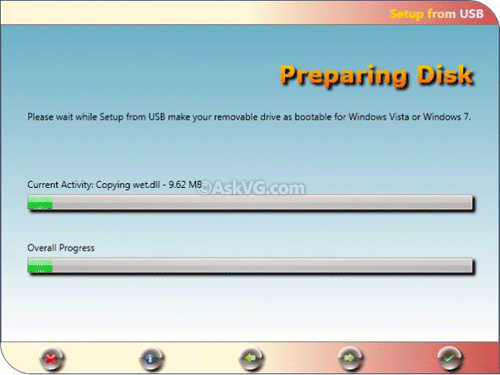
Download Setup from USB
XBoot:
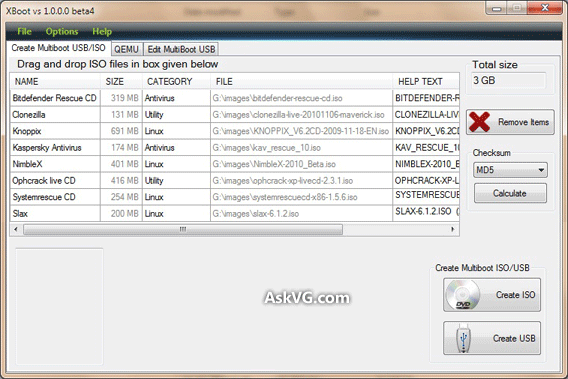
Download XBoot
Win32 Disk Imager:
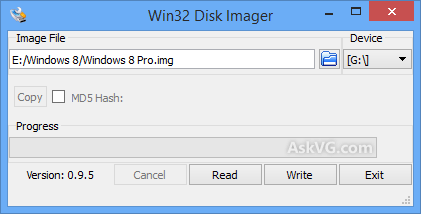
Download Win32 Disk Imager
UNetbootin:

Download UNetbootin
Rufus:
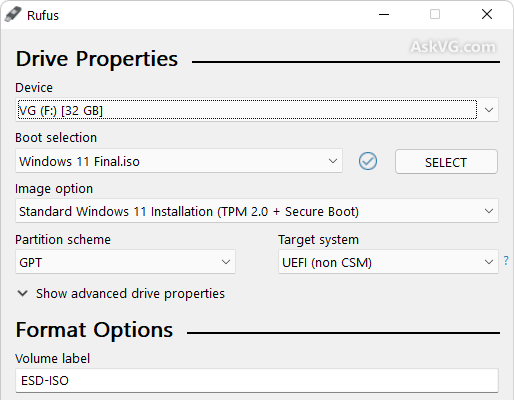
Download Rufus
That's all for now guys. If you know about any other good and free tool to create bootable USB drive for Windows or Linux, please feel free to share it in your comment. Also let us know your valuable feedback about the above mentioned freeware...