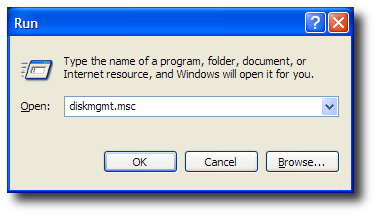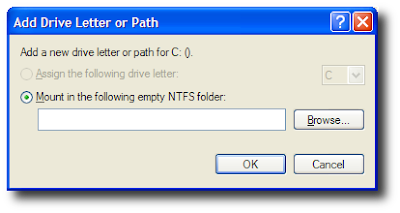jacobae
Member
- Oct 29, 2007
- 68
- 1
Heri ya mwaka mpya wadau. Nina server dell poweredge 1600sc, ina hhd tatu na zote ziko patitioned, issue yangu kuwa hapa ni jins i gani naweza kuongeza size ya patition ambayo ndiyo ina OS maana free space almost hakuna tu maana imebaki 1.5GB nimestuka sana. Option ya kuformat na kudelete patition nataka iwe ni ya mwisho kabisa. Nitaongezaje sasa free space kwenye hiyo patition. Nimeunstall unnecessary programs na kufuta unnecessary files sijapata free space ya kuridhisha naona mwisho wa siku server itacollapse kabisa sasa. Naombeni msaada.