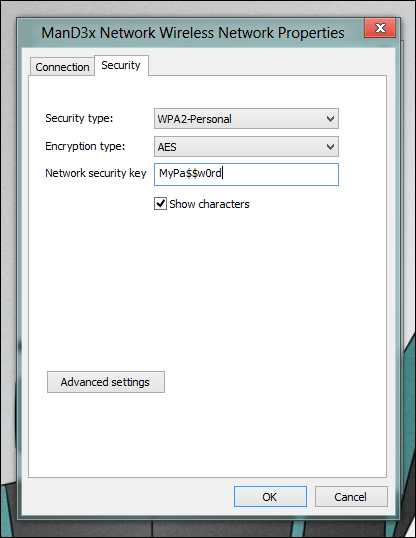Herbalist Dr MziziMkavu
JF-Expert Member
- Feb 3, 2009
- 42,316
- 33,125
When you have connected to a Wifi network and so on and sometimes forget the password you entered to connect to that Wifi. Here's how to review it
There are many cases when you are connected to a Wifi network and so on and sometimes forget the password you entered to connect to that Wifi.
Not possible? I confirm there are many such cases. If the Wifi network at home, you Setup, use to connect devices regularly, it is hard to forget. However, with a Wifi captured at a coffee shop, school, company, or a place that you only occasionally visit, . it is easy to forget the Password that I used to connect to Wifi last time .
On the phone, the Laptop will save Wifi connection information, so the next time you will still be able to connect without Pass. But if you want to know the Wifi password has been saved on that computer , just follow these steps:

First you need to access the network settings. You turn on the RUN dialog box by pressing Windows + R key combination. Then type in ' ncpa.cpl ' and Enter.

Now you will see all the wireless connections - Wifi and wired network connections - Lan of the computer. Right-click on the Wi-Fi network and select Status .

When the Wi-Fi Status appears, click the Wireless Properties button.

After that, you will need to switch to the Security tab.

Finally, check Show characters to display your connected Wifi password .

There are many cases when you are connected to a Wifi network and so on and sometimes forget the password you entered to connect to that Wifi.
Not possible? I confirm there are many such cases. If the Wifi network at home, you Setup, use to connect devices regularly, it is hard to forget. However, with a Wifi captured at a coffee shop, school, company, or a place that you only occasionally visit, . it is easy to forget the Password that I used to connect to Wifi last time .
On the phone, the Laptop will save Wifi connection information, so the next time you will still be able to connect without Pass. But if you want to know the Wifi password has been saved on that computer , just follow these steps:
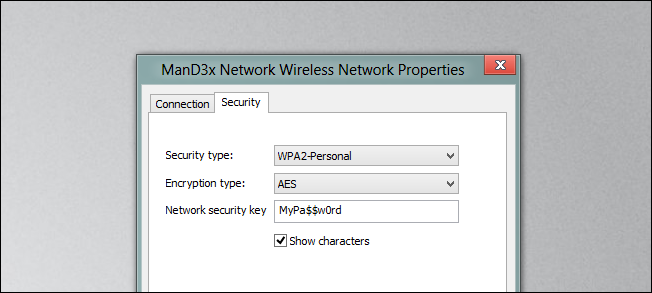
View Wifi Password from a connected computer
First you need to access the network settings. You turn on the RUN dialog box by pressing Windows + R key combination. Then type in ' ncpa.cpl ' and Enter.
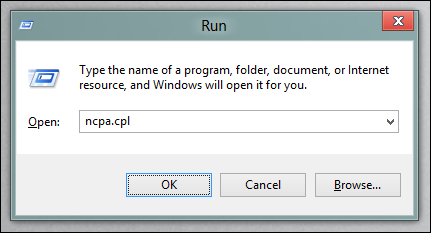
Now you will see all the wireless connections - Wifi and wired network connections - Lan of the computer. Right-click on the Wi-Fi network and select Status .
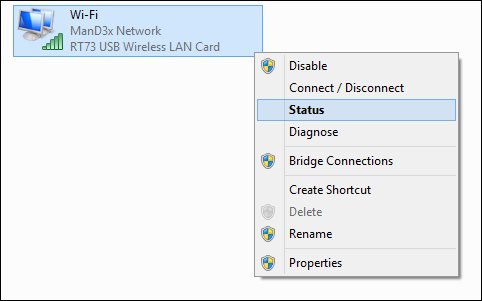
When the Wi-Fi Status appears, click the Wireless Properties button.
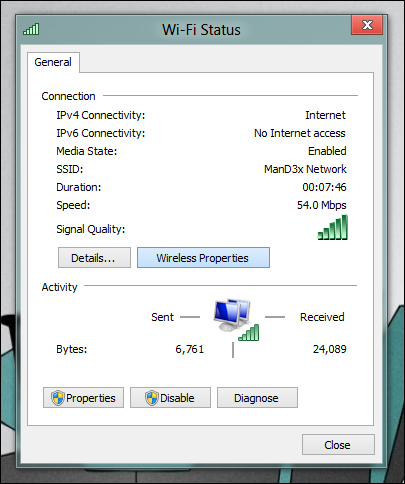
After that, you will need to switch to the Security tab.
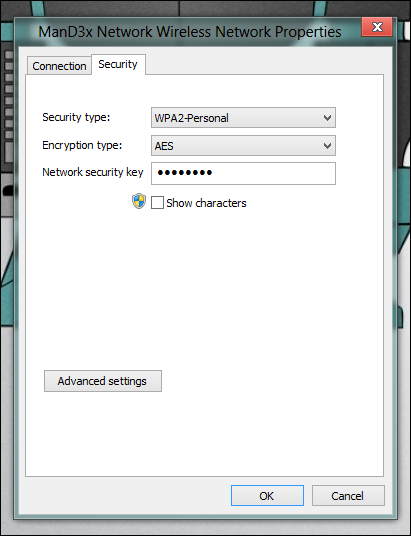
Finally, check Show characters to display your connected Wifi password .