Navigation
More options
You are using an out of date browser. It may not display this or other websites correctly.
You should upgrade or use an alternative browser.
You should upgrade or use an alternative browser.
Kureset Password Ya Apple
- Thread starter KML
- Start date
Brakelyn
JF-Expert Member
- Oct 6, 2009
- 1,181
- 517
password gani ya Apple? Apple ID, iPhone/iPod/iPad au Macbook password?Msaada kwa anaejua namna ya kureset password ya Apple kuna jamaa wangu amesahau password yake
Kwa anaejua pls
Endangered
JF-Expert Member
- Sep 22, 2011
- 922
- 228
apple laptop jamaa kasahau password yake ya kulogin kama user
Hii sasa kali, yaani mashine yake mwenyewe afu kasahau password yake! Si mchezo, ngoja nisiseme mengine.
nitarudi nikipata wazo they way in.
KML
JF-Expert Member
- Apr 2, 2012
- 861
- 133
- Thread starter
- #5
inawezekana mkuu na ndo maana waliotengeneza vitu kama ivyo wakaweka altenative method ya kureset kwakua walijua wapo watu kama hao wanaoweza kusahau passwoed zaoHii sasa kali, yaani mashine yake mwenyewe afu kasahau password yake! Si mchezo, ngoja nisiseme mengine.
nitarudi nikipata wazo they way in.
Endangered
JF-Expert Member
- Sep 22, 2011
- 922
- 228
sawia kaka. Ila ingekuwa masuala ya email nisingeshangaa sana. Kusahau password ya kompyuta yako mwenyewe! Hilo mi lanishangaza. Anyway kaka I'm trying to find a way out kwa tatizo hili. Swali langu ni: hiyo machine ina OS version gani?inawezekana mkuu na ndo maana waliotengeneza vitu kama ivyo wakaweka altenative method ya kureset kwakua walijua wapo watu kama hao wanaoweza kusahau passwoed zao
KML
JF-Expert Member
- Apr 2, 2012
- 861
- 133
- Thread starter
- #7
mav os x version 10.7.4sawia kaka. Ila ingekuwa masuala ya email nisingeshangaa sana. Kusahau password ya kompyuta yako mwenyewe! Hilo mi lanishangaza. Anyway kaka I'm trying to find a way out kwa tatizo hili. Swali langu ni: hiyo machine ina OS version gani?
baraka607
JF-Expert Member
- Aug 2, 2010
- 844
- 165
Fuata maelezo haya utafanikiwa ila hapa utakua umecreate account nyingine na information za ndan ya mashine zitapotea kasoro software. Huweze kureset password bila kuwa na original cd ya hiyo mac.Msaada kwa anaejua namna ya kureset password ya Apple kuna jamaa wangu amesahau password yake
Kwa anaejua pls
You need to enter terminal and create a new admin account:
1. Reboot
2. Hold apple key + s key down after you hear the chime.
(command + s keys on newer Macs)
3. When you get text prompt enter in these terminal commands to create a brand new admin account (hitting return after each line):
mount -uw /
rm /var/db/.AppleSetupDone
shutdown -h now
4. After rebooting you should have a brand new admin account. When you login as the new admin you can simply delete the old one and your good to go again!
Sent from my BlackBerry 9930 using JamiiForums
KML
JF-Expert Member
- Apr 2, 2012
- 861
- 133
- Thread starter
- #9
mkuu aksante ila nilishagoogle icho kitu na nkafata the same procedure na sikufanikiwa..any other alternative??Fuata maelezo haya utafanikiwa ila hapa utakua umecreate account nyingine na information za ndan ya mashine zitapotea kasoro software. Huweze kureset password bila kuwa na original cd ya hiyo mac.
You need to enter terminal and create a new admin account:
1. Reboot
2. Hold apple key + s key down after you hear the chime.
(command + s keys on newer Macs)
3. When you get text prompt enter in these terminal commands to create a brand new admin account (hitting return after each line):
mount -uw /
rm /var/db/.AppleSetupDone
shutdown -h now
4. After rebooting you should have a brand new admin account. When you login as the new admin you can simply delete the old one and your good to go again!
Herbalist Dr MziziMkavu
JF-Expert Member
- Feb 3, 2009
- 42,315
- 33,111
How to reset password for Mac OS X 10.7 Lion

One of the most common questions Mac users ask is, "How do I reset my Mac's password?" If you're using Mac OS X 10.7 Lion or 10.8 Mountain Lion, there are a couple ways you can go about it – and they're both pretty easy to do.
MacYourself previously published a popular article explaining how to reset the password on Macs running 10.4, 10.5 and 10.6. Unfortunately, those methods no longer work in 10.7 Lion or 10.8 Mountain Lion. That doesn't mean you're out of luck – there are new ways to reset a password in Lion.
As mentioned in our original article, it's important to remember that anyone with physical access to your computer (whether it is a Mac, Windows or Linux) can eventually find a way in. There's no such thing as complete security if someone who knows what they're doing is sitting in front of your computer. If you're truly concerned about the security of your files, you should look into using FileVault to encrypt them.
Reset password using Lion Recovery
If you bought a brand new Mac with Lion pre-installed, the hard drive includes with a recovery partition that gives you access to a bunch of different tools. Here's how to take advantage of this utility to reset your Mac's password:
Shut down your Mac and turn it back on while holding down the Command and R keys at the same time until you see the Lion Recovery screen.
From the menu bar at the top, select Utilities > Terminal.
In the Terminal window type resetpassword and press Enter.
Use the Reset Password utility to select your hard drive, choose your user account, and enter a new password.
Reset Lion password with Single User mode
Anyone running Mac OS X Lion can take advantage of this method:
Shut down your Mac and turn it back on while holding down the Command and S keys at the same time until your see a black screen with white text. This is known as Single User mode.
You can skip this step, but it's recommended that you don't because it will check the consistency of your hard drive. At the prompt, type fsck -fy and press Enter.
Once the disk check is complete and the prompt returns, type mount -uw / and press Enter.
Type launchctl load /System/Library/LaunchDaemons/com.apple.opendirectoryd.plist and press Enter.
Type ls /Users and press Enter. All of the usernames on the computer will be listed, which is helpful if you don't know or remember what these are.
Type dscl . passwd /Users/username password while replacing username with one of the users displayed in the previous step and replacing password with the new password of your choice. Press Enter. You will likely get an
error message about a file or directory not being found – it's safe to ignore this.
Type reboot and press Enter.

One of the most common questions Mac users ask is, "How do I reset my Mac's password?" If you're using Mac OS X 10.7 Lion or 10.8 Mountain Lion, there are a couple ways you can go about it – and they're both pretty easy to do.
MacYourself previously published a popular article explaining how to reset the password on Macs running 10.4, 10.5 and 10.6. Unfortunately, those methods no longer work in 10.7 Lion or 10.8 Mountain Lion. That doesn't mean you're out of luck – there are new ways to reset a password in Lion.
As mentioned in our original article, it's important to remember that anyone with physical access to your computer (whether it is a Mac, Windows or Linux) can eventually find a way in. There's no such thing as complete security if someone who knows what they're doing is sitting in front of your computer. If you're truly concerned about the security of your files, you should look into using FileVault to encrypt them.
Reset password using Lion Recovery
If you bought a brand new Mac with Lion pre-installed, the hard drive includes with a recovery partition that gives you access to a bunch of different tools. Here's how to take advantage of this utility to reset your Mac's password:
Shut down your Mac and turn it back on while holding down the Command and R keys at the same time until you see the Lion Recovery screen.
From the menu bar at the top, select Utilities > Terminal.
In the Terminal window type resetpassword and press Enter.
Use the Reset Password utility to select your hard drive, choose your user account, and enter a new password.
Reset Lion password with Single User mode
Anyone running Mac OS X Lion can take advantage of this method:
Shut down your Mac and turn it back on while holding down the Command and S keys at the same time until your see a black screen with white text. This is known as Single User mode.
You can skip this step, but it's recommended that you don't because it will check the consistency of your hard drive. At the prompt, type fsck -fy and press Enter.
Once the disk check is complete and the prompt returns, type mount -uw / and press Enter.
Type launchctl load /System/Library/LaunchDaemons/com.apple.opendirectoryd.plist and press Enter.
Type ls /Users and press Enter. All of the usernames on the computer will be listed, which is helpful if you don't know or remember what these are.
Type dscl . passwd /Users/username password while replacing username with one of the users displayed in the previous step and replacing password with the new password of your choice. Press Enter. You will likely get an
error message about a file or directory not being found – it's safe to ignore this.
Type reboot and press Enter.
Herbalist Dr MziziMkavu
JF-Expert Member
- Feb 3, 2009
- 42,315
- 33,111
OS X: Changing or resetting an account password:
Resetting a user's password in OS X Lion and Mountain Lion
Important: Passwords for administrator accounts should not be blank.
Log in with an administrator account. Tip: If you don't know the password of any administrator accounts, see "Resetting the original administrator account password" below.
From the Apple menu choose System Preferences.
From the View menu choose Users & Groups.
Click the lock button if it appears locked; enter the administrator password.
Select the name of the user whose password you want to change.
Click the Reset Password button or the Change Password button.
Enter a new password in both the New Password and Verify fields, and add a Password Hint if desired.
Click the Reset Password button or the Change Password button.
Resetting the original administrator account password
In OS X Lion or later, you can reset your user password with your Apple ID.
In Mac OS X v10.6.8 or earlier, follow these steps to reset a password when there is only one administrator account on the computer, or if the original administrator account needs a password reset. "Original" administrator account refers to the one that was created immediately after installing Mac OS X. If the original administrator password is known, that administrator account may be used to reset the passwords of other administrator accounts using the steps described above. These steps require an optical drive; if your Mac does not have an optical drive and you have a Mac OS X v10.6 Install disc, see below.
Start up from a Mac OS X Install disc (one whose version is closest to the version of Mac OS X installed). Usually, you can start from the disc by putting it in your computer, restarting, and holding the C key. Or, put it in the computer and click the Install or Restore icon you see in the disc's main window (after which the computer will start from the disc without you needing to hold C). Or, you can use Startup Manager or the Startup Disk preference pane to select the Install disc.
Choose a language, click the arrow button to continue,
Mac OS X v10.6 or later: Choose Password Reset from the Utilities menu.
Mac OS X v10.5 or v10.4: Choose Reset Password from the Utilities menu.
Mac OS X v10.3: Choose Reset Password from the Installer menu.
Tip: If you don't see this menu or menu choice, you're probably not started from the disc yet.
Note: The default keyboard layout is U.S. English while started from the installation disc. If you use a keyboard layout other than U.S English, use the Input menu (the flag icon on the right side of the menu bar) to select the desired layout before typing a new password.
Select your Mac OS X hard disk volume.
Select the user name of your original administrator account.
Important: Do not select "System Administrator (root)". This is actually the root user. You should not confuse it with a normal administrator account.
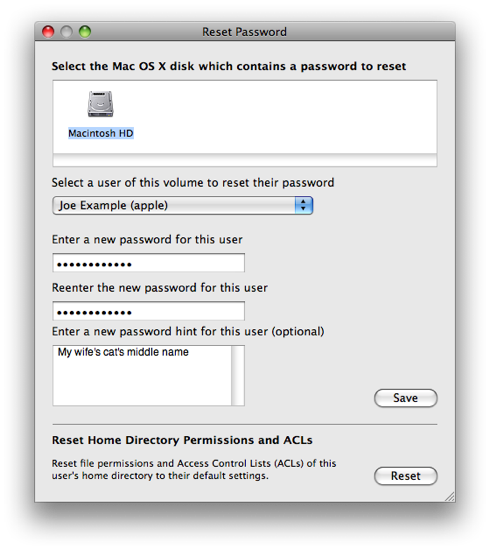
Enter a new password.
Click Save.
Click the red button in the upper left corner to quit the application.
Choose Quit Mac OS X Installer... from the Mac OS X Installer menu.
Click Restart.
Last edited by a moderator:
Similar Discussions
-
Jinsi ya kuondoa password kwenye iphone! !
- Started by Teknolojia ni Yetu sote
- Replies: 0
-
Ondoa password kwenye iphone
- Started by Teknolojia ni Yetu sote
- Replies: 1
-
Jinsi ya kurudisha account niliyosahau password
- Started by Raia mmoja
- Replies: 3
-